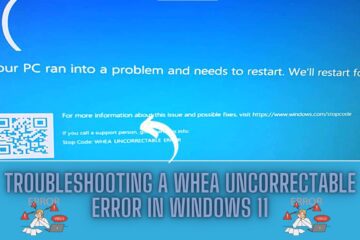Table of Contents
How to troubleshoot file or folder permission errors in cloud storage services like Dropbox, OneDrive, or Google Drive
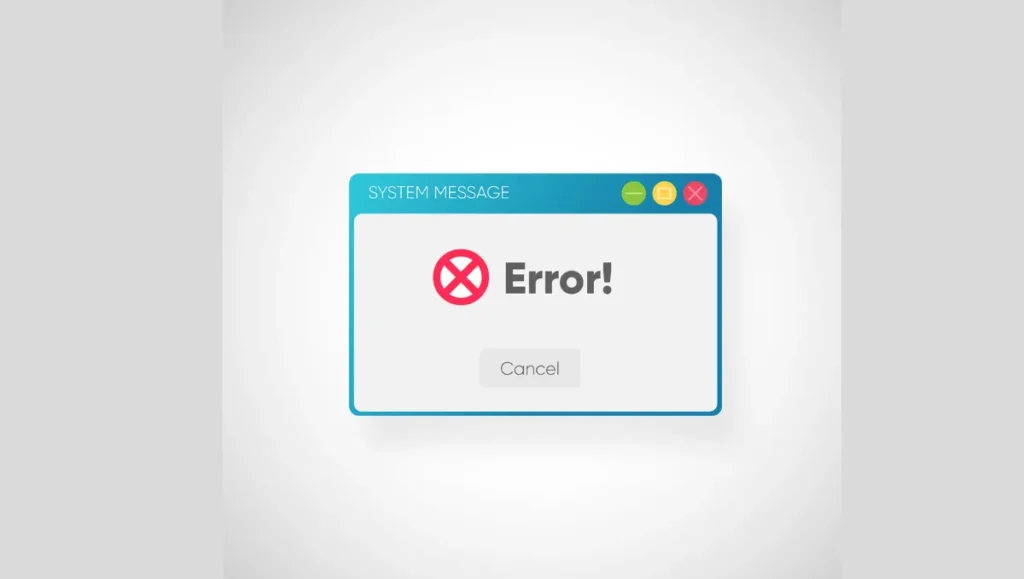
Cloud storage services like Dropbox, OneDrive, or Google Drive are great for sharing files and collaborating with others. However, you may encounter file or folder permission errors when using these services. In this blog post, we will discuss how to troubleshoot file or folder permission errors in cloud storage services.
Common File and Folder Permission Errors in Cloud Storage Services
“Access Denied” Error
This error occurs when you do not have sufficient permissions to access a file or folder. You may encounter this error when you try to open, modify, or delete a file or folder.
“Permission Denied” Error
This error occurs when you do not have sufficient permissions to perform a specific operation on a file or folder. For example, you may encounter this error when you try to move, rename, or copy a file or folder.
“File/Folder is Read-only” Error
This error occurs when you do not have write permissions for a file or folder. You may encounter this error when you try to modify a file or folder that is set to read-only.
“File/Folder is Locked” Error
This error occurs when a file or folder is locked by another program or user. You may encounter this error when you try to delete or modify a file or folder that is currently in use.
“File/Folder is Corrupted” Error
This error occurs when a file or folder is damaged or corrupted. You may encounter this error when you try to access a file or folder that is infected with malware or has been damaged due to a hardware failure.
How to Troubleshoot File or Folder Permission Errors in Cloud Storage Services
Check Sharing Permissions
The first step in troubleshooting file or folder permission errors in cloud storage services is to check the sharing permissions. Each cloud storage service has its own method of sharing files and folders. For example, in Dropbox, you can right-click on a file or folder and select “Share” to view the sharing permissions.
Change Sharing Permissions
If you do not have sufficient permissions to access or modify a file or folder, you can ask the owner of the file or folder to change the sharing permissions. In most cloud storage services, the owner can grant specific permissions to each user who has access to the file or folder.
Take Ownership
If you do not have sufficient permissions to access or modify a file or folder, you can ask the owner of the file or folder to transfer ownership to you. In most cloud storage services, the owner can transfer ownership of a file or folder to another user.
Unlock File/Folder
If a file or folder is locked by another user, you can ask the user to unlock it. In most cloud storage services, you can see who is currently editing a file or folder. You can then ask the user to stop editing the file or folder so that you can access it.
Repair Corrupted File/Folder
If a file or folder is corrupted, you can try to repair it. However, in most cloud storage services, you do not have direct access to the file or folder. You can ask the owner of the file or folder to repair it or restore it from a previous version.
Conclusion
File and folder permission errors can be frustrating, especially when using cloud storage services. However, by following the steps outlined in this blog post, you can troubleshoot most file or folder permission errors in cloud storage services. It is important to remember that you should always be careful when sharing files or folders and only grant permissions to users who need access to them.