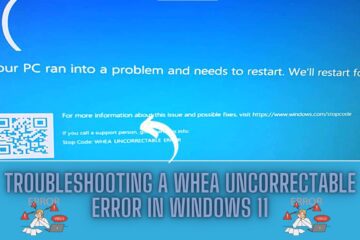Table of Contents
Windows Networking: Optimizing Your PC’s Connection for Faster and More Reliable Internet

A fast and stable internet connection is more crucial than ever in today’s digital world. Whether you’re streaming movies, gaming, or working from home, a slow or unstable connection can be frustrating and even affect your productivity. Fortunately, there are several ways to optimize your PC’s networking settings to improve your internet speed and reliability. In this blog post, we’ll explore some of these tips and tricks.
Update your drivers and firmware
One of the first things you should do is ensure that your network drivers and firmware are up to date. Outdated drivers can cause compatibility issues and result in slower internet speeds. You can easily update your drivers and firmware by visiting the manufacturer’s website and downloading the latest version.
Use a wired connection
While wireless connections offer convenience, they can also be less reliable than wired connections. If possible, connect your PC to your router or modem using an Ethernet cable. This can help reduce interference and provide a more stable connection.
Optimize your router settings
Your router settings can have a significant impact on your internet speed and reliability. Make sure that your router is located in a central location and away from other devices that may cause interference. You can also try changing the channel or frequency of your router to reduce interference from other wireless devices.
Enable Quality of Service (QoS)
QoS is a feature that prioritizes certain types of traffic on your network, such as video streaming or online gaming, to ensure a smoother and more reliable experience. Enabling QoS can help reduce lag and buffering when streaming or gaming.
Disable bandwidth-hogging applications
Certain applications and programs may consume a large amount of bandwidth, causing slower internet speeds for other devices on your network. You can check your PC’s Task Manager or Resource Monitor to identify any bandwidth-hogging applications and disable them if necessary.
Clear your browser cache and cookies
Your browser cache and cookies can accumulate over time, slowing down your internet speed. Clearing your browser cache and cookies regularly can help improve your internet speed and browsing experience.
Consider upgrading your hardware
If you’re still experiencing slow internet speeds after trying these tips, it may be time to consider upgrading your hardware. Upgrading your router, modem, or network card can help improve your internet speed and reliability.
Conclusion
In conclusion, optimizing your PC’s networking settings can help you achieve faster and more reliable internet speeds. By updating your drivers, using a wired connection, optimizing your router settings, enabling QoS, disabling bandwidth-hogging applications, clearing your browser cache and cookies, and upgrading your hardware, you can ensure a smoother and more productive online experience.