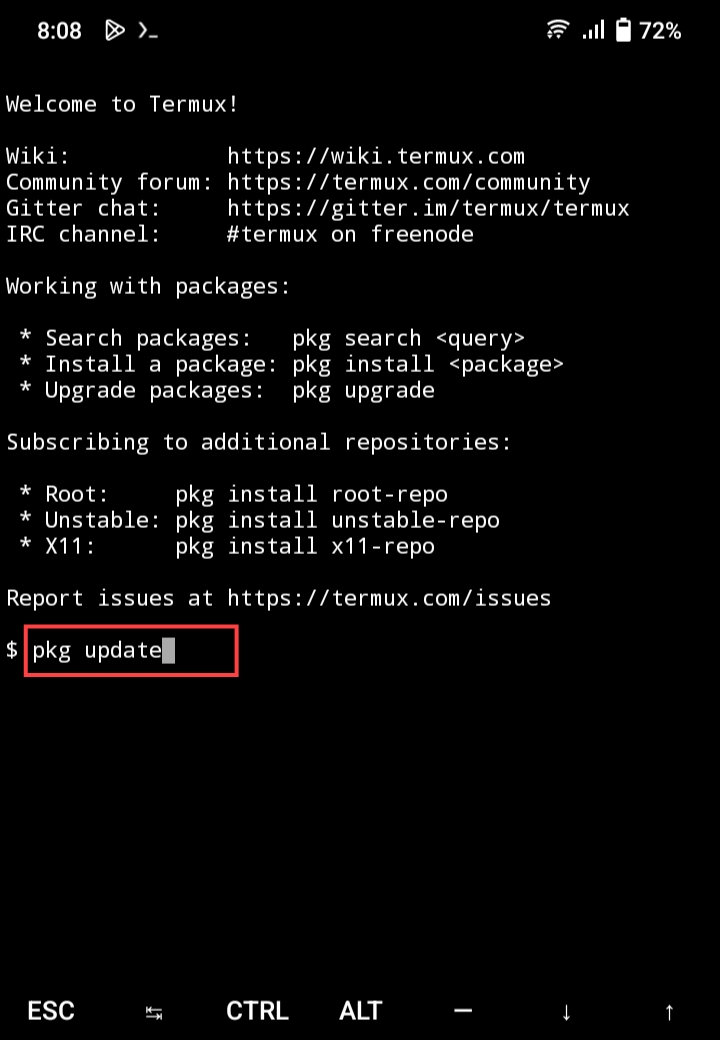Termux is a powerful terminal emulator for Android that allows users to run various types of shells such as bash and zsh. It also comes with a package manager called “pkg” which allows users to install and manage various packages, including text editors, programming languages, and tools. In this article, we will guide you through the process of installing Termux on your Android device.
First, open the Google Play Store on your Android device and search for “Termux”. You should see the Termux app in the search results.
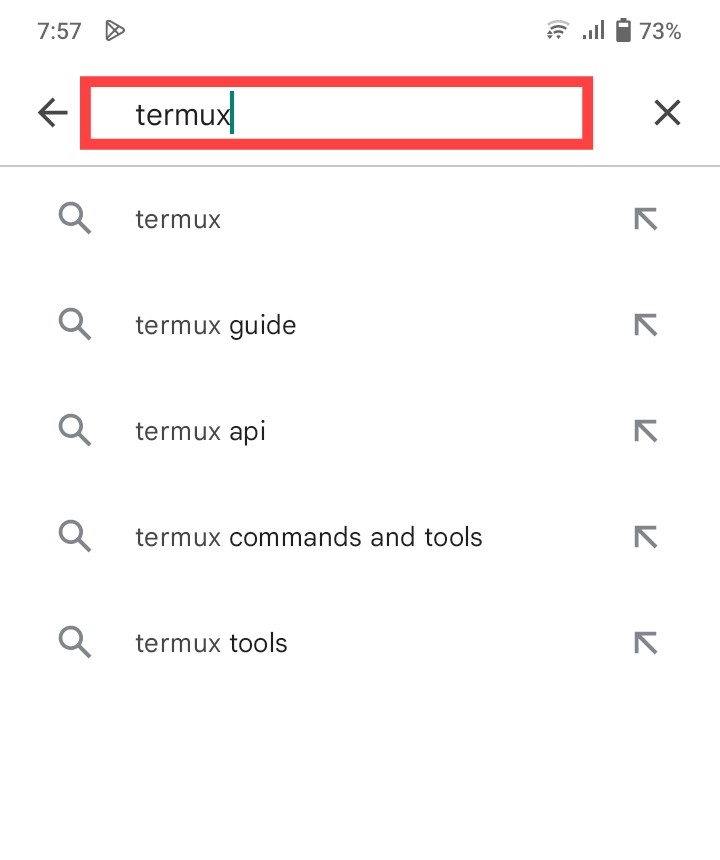
Tap on the Termux app and then tap on the “Install” button. The app will begin downloading and installing on your device.
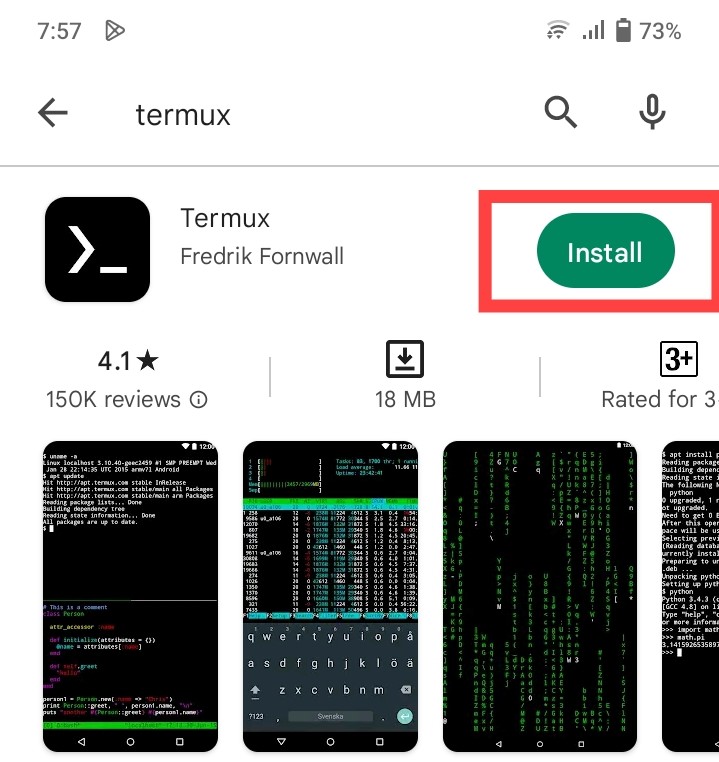
Once the installation is complete, tap on the “Open” button to launch the app.
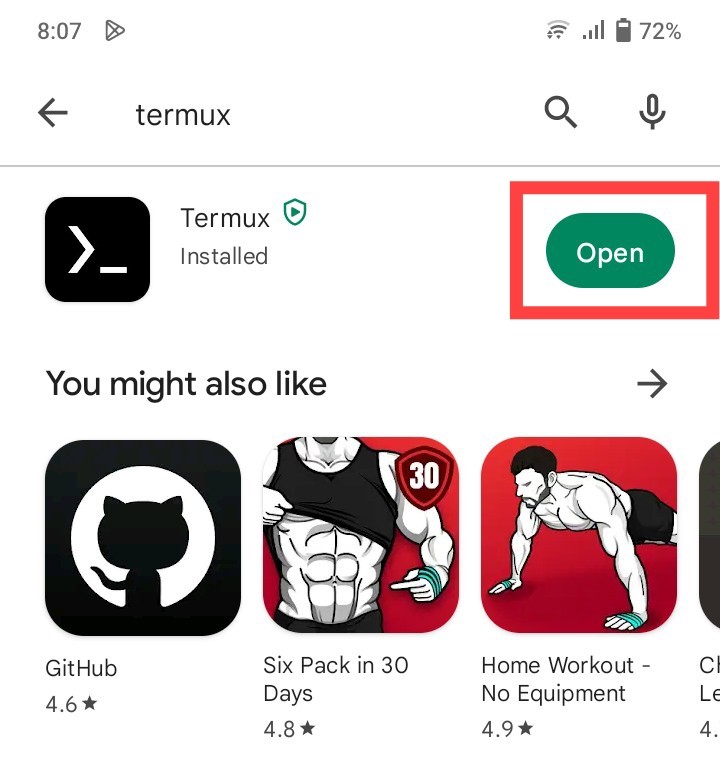
When you first open Termux, you will be greeted with a terminal window. You can start using the terminal right away by typing in commands.
To update the list of available packages and install a package, use the following command:
pkg update
pkg install <package-name>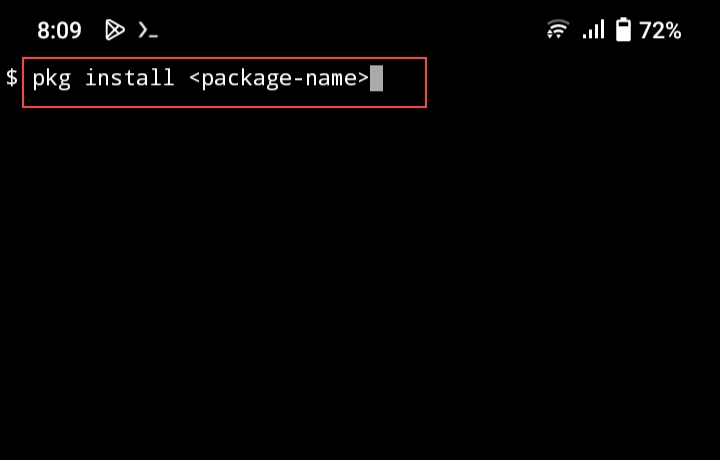
Replace “package-name” with the name of the package you want to install. For example, to install the Python programming language, you can use the following command:
pkg install python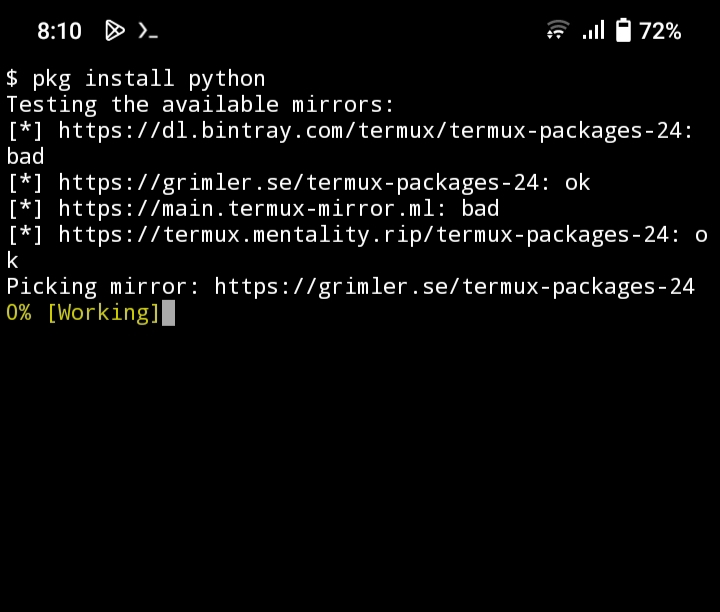
You can also use the “pkg search” command to search for a specific package. For example, to search for the “neovim” text editor, you can use the following command:
pkg search neovim
To upgrade all the installed packages to their latest versions, use the following command:
pkg upgrade
That’s it! You have successfully installed and set up Termux on your Android device. You can now use the terminal to run various commands and install packages as needed.
How to Use Termux App
Once you have installed Termux on your Android device, you can start using it by opening the app and interacting with the terminal. Here are a few basic tips to get you started:
- To enter a command, type it into the terminal and hit the “Enter” key.
- To navigate the file system, you can use the “cd” command to change directories and the “ls” command to list the files in a directory.
- To edit a file, you can use a text editor such as “nano” or “vi”. For example, to edit a file called “example.txt“, you can use the following command: “nano example.txt”.
- To run a command as the root user, you can use the “sudo” command. For example, to install a package as the root user, you can use the following command: “sudo pkg install <package-name>”.
- In addition to these basic commands, you can also use Termux to run various programming languages, tools, and applications. For example, you can use it to write and run Python scripts, compile C++ code, or even run a web server.
- To learn more about using Termux, you can take a look at the documentation on the official Termux website or search online for tutorials and tips. There are also many community-driven resources available online, such as forums and online groups, where you can ask questions and get help from other Termux users.