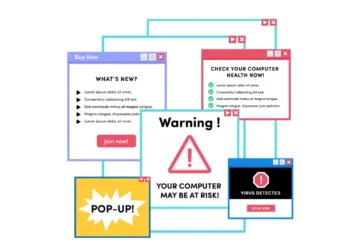- Understanding the Threat Landscape
- Implementing Strong Passwords
- Keeping Your System Updated
- Antivirus and Antimalware Tools
- Enabling Two-Factor Authentication (2FA)
- Safe Browsing Practices
- Backing Up Your Data
- Privacy Settings and User Accounts
- Firewall and Network Security
- Secure Wi-Fi Connections
- Conclusion
- FAQs
In today’s digital landscape, ensuring the security of your Windows PC is of paramount importance. With cyber threats constantly evolving and becoming more sophisticated, it’s essential to implement robust security measures to protect your personal information, data, and digital assets. This article serves as a comprehensive guide to the top security best practices that every Windows PC user should be aware of and implement.
Understanding the Threat Landscape
The first step in enhancing your PC’s security is gaining a clear understanding of the ever-evolving threat landscape. There are many different types of cyberthreats, including malware, phishing scams, and data breaches. Being aware of these dangers is the initial line of defense. It’s crucial to stay informed about the latest cybersecurity trends and potential risks.
Implementing Strong Passwords
The basis of your digital security is using strong passwords. It’s imperative to create unique, complex passwords for your accounts. A strong password typically consists of a combination of numbers, letters, and special characters in both uppercase and lowercase. Avoid using words or facts that can be easily guessed, such as birthdates. Furthermore, consider using a trusted password manager to keep track of your passwords securely.
Keeping Your System Updated
Outdated software can pose significant vulnerabilities to your system. Regularly updating your operating system and applications is critical for safeguarding your PC. These upgrades frequently include security patches that fix well-known flaws. Ignoring updates can leave your PC exposed to potential threats.
Antivirus and Antimalware Tools
Antivirus and antimalware tools act as a protective shield against malicious software. They scan your system for threats and remove or quarantine them. Windows PC users should invest in reputable antivirus software and keep it updated. It’s also important to perform regular system scans to ensure no threats go undetected.
Enabling Two-Factor Authentication (2FA)
A strong additional layer of protection is two-factor authentication (2FA). It requires users to provide two different authentication factors before accessing an account. This often involves something the user knows (password) and something they have (a mobile device or security token). Enabling 2FA significantly enhances your account’s security and makes it harder for unauthorized users to gain access.
Safe Browsing Practices
Safe browsing practices are crucial in protecting your PC from online threats. It’s essential to be cautious while navigating the web and to avoid clicking on suspicious links or downloading files from untrusted sources. Invest in a reliable web browser with built-in security features and use secure connections (HTTPS) when sharing sensitive information online.
Backing Up Your Data
Data loss can be catastrophic. Regular data backups are essential. Windows PC users should establish a robust backup system that ensures their files and data are safe in case of unexpected events like hardware failures or data corruption. Cloud-based backup services and external hard drives are popular options for data backup.
Privacy Settings and User Accounts
Customizing privacy settings and user accounts can enhance your Windows PC’s security. Creating user accounts with the right level of access and configuring privacy settings to match your preferences is vital. It helps protect your personal data and limits potential threats from within your system.
Firewall and Network Security
Firewalls and network security are like a digital wall protecting your PC from external threats. Configuring your firewall and network security settings correctly is crucial. Firewalls monitor and control incoming and outgoing network traffic, ensuring that only safe and authorized data passes through.
Identifying Phishing Attempts
Phishing attacks remain a common threat. These attacks often involve deceptive emails or messages that aim to steal your sensitive information. By learning to identify phishing attempts, you can protect yourself. Look for red flags like misspelled URLs, generic greetings, and requests for personal information.
Secure Wi-Fi Connections
Your Wi-Fi network can be a point of vulnerability. Securing your Wi-Fi connection is essential to prevent unauthorized access. Use strong passwords for your Wi-Fi network, change default router login credentials, and enable encryption to protect your network traffic from prying eyes.
Conclusion
In conclusion, these security best practices are essential for Windows PC users. By following these guidelines and staying vigilant in the ever-changing cybersecurity landscape, you can significantly enhance your PC’s security and protect your digital life from cyber threats.
FAQs
What is the significance of strong passwords?
Strong passwords are your first line of defense against unauthorized access to your accounts and personal information. They make it much harder for hackers to breach your accounts.
Why is two-factor authentication important?
Adding a second method of verification, such as a code delivered to your phone, is what two-factor authentication does to offer an extra layer of protection. This makes it significantly more challenging for unauthorized users to access your accounts.
How often should I back up my data?
Regular data backups are essential. Depending on your usage, consider scheduling weekly or monthly backups to ensure you don’t lose important files.
What is the role of a firewall in network security?
A firewall acts as a barrier between your computer and potential threats on the internet. It monitors and controls incoming and outgoing network traffic, providing an added layer of security.
How can I identify phishing attempts in emails and messages?
Phishing attempts often involve suspicious emails or messages that ask for sensitive information or prompt you to click on malicious links. Look for signs like misspelled URLs, generic greetings, and requests for personal information to identify phishing attempts.