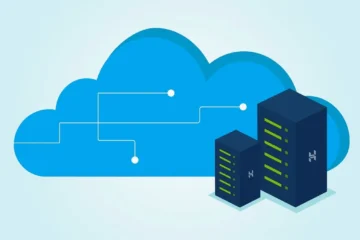The Ultimate Guide to Apple Watch: Tips, Tricks, and How-To
Welcome to The Ultimate Guide to Apple Watch: Tips, Tricks, and How-To. In this comprehensive guide, we’ll walk you through everything you need to know about the Apple Watch. From setting up and configuring your device, to navigating and using the watchOS interface, to customizing watch faces and complications, we’ve got you covered.
We’ll also explore the fitness and health features on the Apple Watch, and show you how to make the most of third-party apps on your device. Whether you’re a first-time Apple Watch user or a seasoned pro, this guide will provide you with the knowledge and skills to unlock the full potential of your smartwatch.
Setting up and configuring your Apple Watch
Setting up and configuring your Apple Watch is an easy process that can be completed in just a few minutes. The first step is to ensure that your iPhone is running the latest version of iOS. Once your iPhone is up to date, you can begin the pairing process by opening the Watch app on your iPhone and following the on-screen instructions.
During the setup process, you will be prompted to enter your Apple ID and password, and then choose whether to enable or disable certain features such as location services, Siri, and Heart Rate monitoring. You will also be asked to choose a watch face and customize your notifications.
Once your Apple Watch is paired with your iPhone, you can start customizing your settings to your liking. To access the settings on your Apple Watch, press the Digital Crown to access the Home screen, and then tap on the Settings app. Here you can adjust various settings such as Sound & Haptics, General, and Privacy.
It’s also important to set up your emergency SOS feature, which will allow you to quickly call for help in case of emergency. To do this, go to the Emergency SOS settings on your iPhone, and set up your emergency contacts.
By following these simple steps, you’ll be able to fully set up and configure your Apple Watch, and start enjoying all of its features and capabilities.
Navigating and using the watchOS interface
Navigating and using the watchOS interface on the Apple Watch is intuitive and easy to learn. The main interface of the watchOS is the watch face, which is the first screen you see when you raise your wrist or press the Digital Crown button. You can customize your watch face by adding different complications, or small widgets that provide quick access to information such as the weather, your next appointment, or your fitness progress.
To access the apps on your Apple Watch, you can press the Digital Crown button to go to the home screen. The apps are arranged in a honeycomb pattern, and you can use the Digital Crown or your finger to scroll through them. Simply tap on an app to launch it.
You can also quickly access frequently used apps by using the Dock feature. To access the Dock, press the side button on your Apple Watch. The Dock will show your most recently used apps, and you can also customize it by adding your favourite apps.
To navigate within apps, you can use the Digital Crown to scroll or zoom, and the side button to go back to the previous screen. You can also use Siri to open apps, set reminders, and perform other tasks.
Overall, the watchOS interface is designed to be easy to use and understand, and with a little practice, you’ll be navigating your Apple Watch like a pro in no time.
Customizing watch faces and complications
Customizing watch faces and complications on the Apple Watch is a great way to personalize your device and make it more useful.
To customize your watch face, you can press and hold the watch face on your Apple Watch and then swipe left or right to choose a different watch face. Once you’ve selected a watch face, you can tap on the watch face to access its customization options. You can change the color of the watch face, add or remove complications, and change the layout of the watch face.
Complications are small widgets that provide quick access to information such as the weather, your next appointment, or your fitness progress. You can add complications to your watch face by tapping on the watch face and then tapping on the “+” button on the top left corner. This will open a list of available complications, and you can add them to your watch face by tapping on them.
You can also customize the complications to show the information you want. For example, if you add a weather complication, you can customize it to show the temperature in Celsius or Fahrenheit, or the chance of rain.
You can also use third-party apps to customize your watch face, you can download apps from the App Store on your iPhone, and then enable the complications from the app on your watch.
Overall, customizing watch faces and complications is a great way to personalize your Apple Watch and make it more useful. With a little experimentation, you’ll be able to create the perfect watch face for your needs.
Using the fitness and health features on the Apple Watch
The Apple Watch has a variety of fitness and health features that can help you stay active and track your progress.
One of the most popular fitness features on the Apple Watch is the Activity app, which tracks your daily activity levels, including your steps, calories burned, and how much time you spend standing. You can also set daily goals for yourself and track your progress over time.
Another feature is the Workout app, which allows you to track specific workouts, such as running, cycling, swimming, and more. The app tracks your heart rate, calories burned, and other metrics, and you can also set goals for each workout.
The Apple Watch also includes a variety of health features, such as the Heart Rate app, which tracks your heart rate throughout the day and alerts you if your heart rate goes above or below a certain threshold. The ECG app can also detect abnormal heart rhythms and notify you if it detects signs of atrial fibrillation.
The Noise app alerts you when the decibels around you reach levels that can potentially damage your hearing over time. The Cycle Tracking app lets you log important information related to your menstrual cycle, and predict the timing of your next period and fertile window.
The Breathe app reminds you to take a moment to breathe deeply and relax, the Mindfulness app gives you a selection of guided meditations to help you focus and relieve stress.
You can also use the Health app on your iPhone to view your fitness and health data, and track your progress over time. With the help of these features, you can stay active, improve your fitness, and monitor your health.
Exploring and using third-party apps on your Apple Watch
To explore and use third-party apps on your Apple Watch, you can do the following:
- Open the App Store on your iPhone and search for the app you want to download to your Apple Watch.
- Once you’ve found the app, tap “Get” or “Download” to install it on your iPhone.
- Open the Apple Watch app on your iPhone and go to the “My Watch” tab.
- Scroll down and tap on “Installed on iPhone” to see a list of apps that are available to be installed on your Apple Watch.
- Tap the app you want to install on your Apple Watch and turn on the “Show App on Apple Watch” toggle switch.
- The app will now appear on your Apple Watch home screen and can be opened and used as normal.
Note: Not all iPhone apps have a corresponding Apple Watch app.