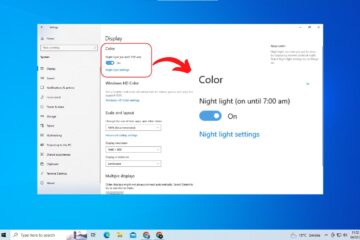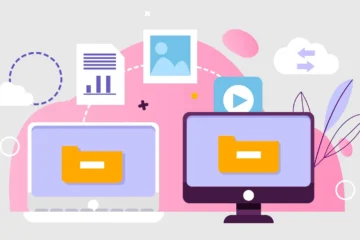Your personal computer is a powerful tool that simplifies tasks, connects you with the world, and entertains you. However, like any complex machine, it can occasionally encounter issues that disrupt your workflow or leisure time. Fear not; many common PC problems can be resolved with some troubleshooting know-how. In this blog, we’ll equip you with essential tips and techniques to master PC troubleshooting, helping you quickly diagnose and resolve common issues.
Understanding the Basics
Before diving into specific troubleshooting techniques, let’s establish a foundational understanding of key PC components and the common issues they may face:
Hardware Components
- Central Processing Unit (CPU)
- Graphics Processing Unit (GPU)
- Random Access Memory (RAM)
- Hard Drive or Solid State Drive (HDD/SSD)
Motherboard
- Power Supply Unit (PSU)
- Peripherals (Keyboard, Mouse, Monitor)
- Software:
- Operating System (e.g., Windows, macOS, Linux)
Application Software
- Device Drivers
- Firmware
Diagnosing Hardware Issues
Check Physical Connections: Start by ensuring all cables, connections, and peripherals are properly connected. Loose cables or faulty connections can often be the root cause of hardware problems.
Monitor Temperatures: Overheating can lead to system instability. Use monitoring tools to check CPU and GPU temperatures. Clean any dust from fans and heat sinks to improve cooling.
Memory (RAM) Test: Use built-in diagnostic tools like Windows Memory Diagnostic or MemTest86 to check for RAM issues. Faulty RAM can cause crashes and data corruption.
Hard Drive/SSD Health Check: Run disk checks to identify bad sectors or drive errors. For SSDs, monitor wear levels. Failing storage can result in data loss and system instability.
Graphics and Audio Issues: Update graphics and audio drivers. If you encounter visual or audio problems, outdated or corrupted drivers may be the culprit.
Diagnosing Software Issues
Make sure your operating system is up to date by updating it. Many software issues are resolved through system updates that include bug fixes and security patches.
Scan for Malware and Viruses: Run a thorough antivirus and anti-malware scan to check for infections that could be causing issues.
Review Event Logs: Check your system’s event logs for error messages. These logs can provide clues about the source of software problems.
Uninstall Problematic Software: If you recently installed new software, and issues began shortly after, uninstall that software and see if the problems persist.
Restore or Reinstall OS: As a last resort, consider restoring your system to a previous state or reinstalling the operating system if all else fails.
Conclusion
With the tips and techniques outlined in this blog, you’re better equipped to identify and resolve both hardware and software issues that may arise with your PC. Remember, patience and systematic investigation are your allies when troubleshooting. By understanding your PC’s components and following these steps, you can keep your computer running smoothly and tackle problems confidently.