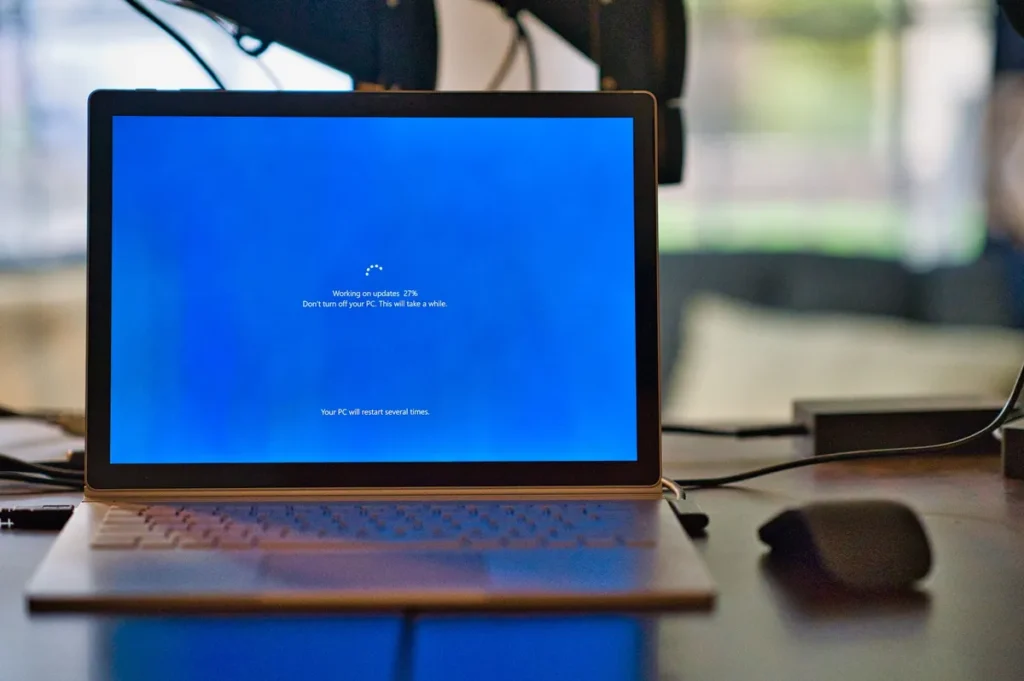
Table of Contents
10 Tips for Optimizing Your Windows PC’s Performance
Windows PCs are powerful machines, but they can also slow down over time if they’re not properly maintained. If you’re experiencing slow performance or other issues, don’t worry. In this post, we’ll share 10 tips for optimizing your Windows PC’s performance.
Remove Unnecessary Programs and Files
Unnecessary programs and files take up valuable space on your hard drive and can slow down your PC. Uninstall any programs you no longer need and delete any files you no longer use.
Run Disk Cleanup and Disk Defragmenter
Disk Cleanup and Disk Defragmenter are built-in Windows utilities that can help you free up disk space and optimize your hard drive. To access these utilities, go to the Start menu and search for them.
Disable Startup Programs
Some programs are set to launch automatically when you start your PC, which can slow down the startup process. To disable startup programs, go to the Task Manager and select the Startup tab.
Disable Visual Effects
Windows has several visual effects, such as animation and transparency that can slow down your PC. To disable visual effects, go to the Control Panel and select System and Security, then select System, then select Advanced System Settings, then select the Settings button under Performance.
Adjust Power Settings
Power settings can also affect your PC’s performance. To adjust power settings, go to the Control Panel and select Power Options.
Update Drivers and Windows
Outdated drivers and Windows updates can cause performance issues. Make sure your drivers and Windows are up to date by going to the Device Manager and checking for updates.
Use an Antivirus Program
Viruses and malware can slow down your PC and cause other issues. Use a trustworthy antivirus programme to safeguard your computer.
Remove Bloatware
Bloatware is pre-installed software on your PC that you don’t need. Remove any bloatware that’s slowing down your PC.
Upgrade Hardware
If your PC is still slow after trying these tips, it may be time to upgrade your hardware, such as your hard drive, RAM, or CPU.
Perform a Clean Install
If all else fails, you can run a Windows clean install. This will erase everything on your hard drive and reinstall Windows, which can improve performance.
By following these tips, you can optimize your Windows PC’s performance and get the most out of your machine.



