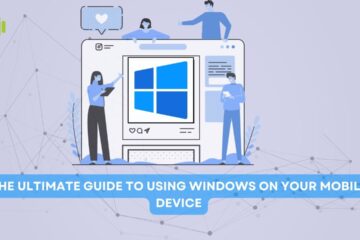Managing Driver Conflicts:Best Tools and Techniques for Smooth System Operation
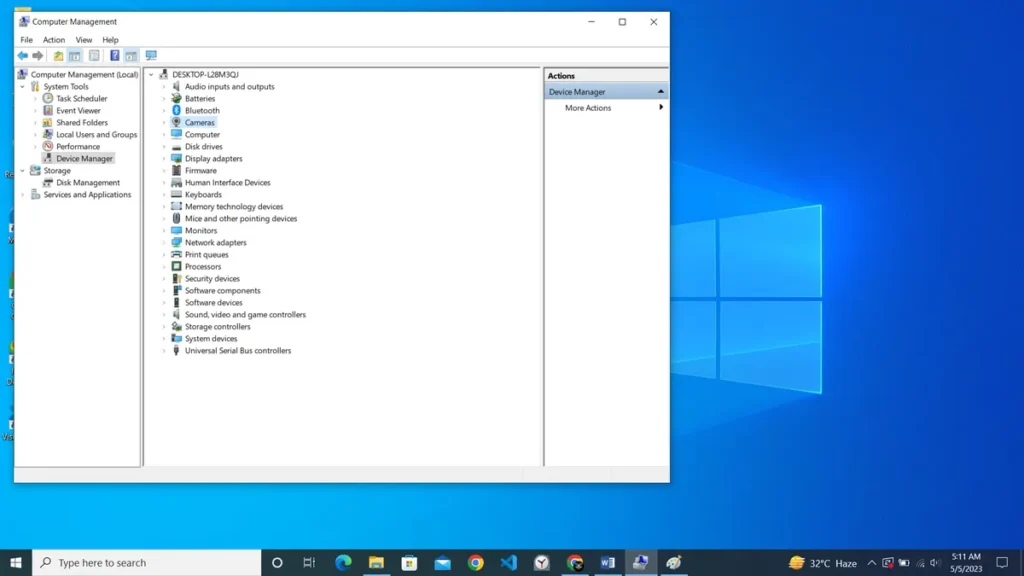
Table of Contents
Driver conflicts are a common issue that computer users face from time to time. They occur when two or more drivers installed on your system are incompatible with each other, resulting in system errors, crashes, and other issues. In this blog post, we will discuss some tools and techniques that you can use to manage driver conflicts and keep your system running smoothly.
Update your drivers regularly:
One of the most important things you can do to prevent driver conflicts is to keep your drivers up-to-date. New versions of drivers often fix compatibility issues and other bugs that can cause conflicts with other drivers on your system. You can update your drivers manually by visiting the manufacturer’s website, or you can use a driver update tool that automatically scans your system and updates your drivers.
Uninstall conflicting drivers:
If you are experiencing driver conflicts, it’s possible that two or more drivers installed on your system are incompatible with each other. In this case, the best solution is to uninstall the conflicting drivers. To do this, go to the Device Manager, locate the conflicting device, and uninstall its drivers. Once you’ve done this, restart your computer and install the latest drivers for the device.
Use driver management software:
There are several driver management tools available that can help you manage your drivers and prevent conflicts. These tools scan your system for outdated or incompatible drivers and update them automatically. Some popular driver management tools include Driver Booster, Driver Easy, and Snappy Driver Installer.
Use system restore:
If you’ve recently installed a new driver or made any changes to your system, and you’re experiencing driver conflicts, you can use system restore to roll back your system to a previous state. This will undo any changes made to your system, including the installation of new drivers. To use system restore, go to the Control Panel, select System and Security, and then click System Restore.
Reinstall Windows:
If none of the above methods work, you may need to reinstall Windows to fix driver conflicts. This should be a last resort, as it will erase all your files and programs. However, if your system is severely affected by driver conflicts, reinstalling Windows may be the only solution.
Conclusion:
Driver conflicts can be frustrating and can cause your system to crash or perform poorly. However, with the right tools and techniques, you can manage driver conflicts and keep your system running smoothly. By updating your drivers regularly, uninstalling conflicting drivers, using driver management software, using system restore, and reinstalling Windows if necessary, you can effectively manage driver conflicts and prevent them from happening in the future.