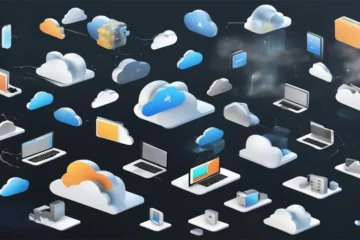- Maximizing iCloud
- Set Up iCloud on All Your Devices
- Manage iCloud Storage
- Choose What to Store in iCloud
- Enable iCloud Backup
- Use iCloud Drive for File Storage
- Optimize iCloud Photos
- Share iCloud Storage with Family
- Use iCloud Keychain
- Find My iPhone (or iPad, Mac, etc.)
- Two-Factor Authentication
- Manage App Data
- Explore iCloud Web Apps
- Regularly Check iCloud Settings
- Conclusion
Maximizing iCloud
iCloud, Apple’s cloud storage and syncing service, has become an integral part of the Apple ecosystem, seamlessly connecting your devices and keeping your data in sync. However, to make the most of iCloud, it’s essential to understand its features and how to manage it effectively. In this blog, we’ll explore tips and tricks to ensure a smooth iCloud setup and data management experience.
Set Up iCloud on All Your Devices
To enjoy the full benefits of iCloud, make sure you set it up on all your Apple devices, including iPhones, iPads, Macs, and even Windows PCs. This ensures that your data is accessible and synchronized across all your devices.
Manage iCloud Storage
The quantity of free storage space provided by iCloud is restricted. If you find yourself running out of space, consider upgrading to a higher storage tier. Additionally, regularly review and manage your iCloud storage by deleting unnecessary files and optimizing your space.
Choose What to Store in iCloud
You can select which types of data are stored in iCloud. Common options include Photos, Contacts, Calendars, and Notes. Choose the ones that are most important to you for synchronization.
Enable iCloud Backup
Enable iCloud Backup on your iOS devices to automatically back up your device data, including settings, app data, and more. This ensures you can restore your device in case of loss or damage.
Use iCloud Drive for File Storage
iCloud Drive allows you to store and access files in the cloud. It’s a convenient way to keep documents, presentations, and other files synchronized across devices. Enable it in your iCloud settings.
Optimize iCloud Photos
If you have a large photo library, use iCloud Photos to store your photos and videos in the cloud. Enable “Optimize iPhone Storage” to keep full-resolution photos on your device only when you need them.
Share iCloud Storage with Family
If you’re part of an Apple Family Sharing group, you can share your iCloud storage plan with family members, helping everyone stay within their storage limits.
Use iCloud Keychain
iCloud Keychain securely stores and syncs your passwords and payment information across your devices. Enable it to simplify login and payment processes.
Find My iPhone (or iPad, Mac, etc.)
Enable Find My iPhone (or the respective device) to locate your lost or stolen device, remotely lock it, or erase its data to protect your privacy.
Two-Factor Authentication
Enabling two-factor authentication improves the security of your iCloud account. This provides an additional degree of security to your account.
Manage App Data
Review the apps that store data in iCloud and manage their settings. You can choose which apps can access and store data in iCloud.
Explore iCloud Web Apps
Visit iCloud.com to access your iCloud data from any online browser. This is handy for situations where you don’t have access to your Apple devices.
Regularly Check iCloud Settings
Familiarize yourself with the iCloud settings on your devices and revisit them periodically to ensure they align with your preferences.
Conclusion
By following these tips and tricks, you can maximize the utility of iCloud, enjoy a seamless cross-device experience, and keep your data safe and accessible. iCloud is a powerful tool that can simplify your digital life, so take advantage of its features to their fullest extent.