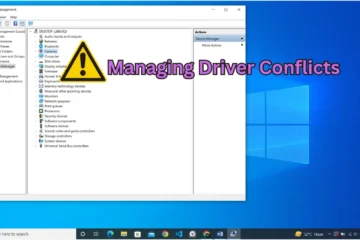Table of Contents
10 Best Hidden Mac Shortcuts You Need to Know

As a Mac user, you likely already know the basics of how to navigate your computer and perform everyday tasks. But did you know that there are many hidden shortcuts that can make your life easier and save you time? In this post, we’ll share 10 hidden Mac shortcuts you need to know.
Take a Screenshot:
Command + Shift + 3 Taking a screenshot is a task you’ll likely do frequently. Instead of opening the screenshot app or using a third-party app, simply press Command + Shift + 3 to take a screenshot of your entire screen. If you want to capture just a portion of your screen, use Command + Shift + 4.
Force Quit Applications:
Command + Option + Escape If an application is unresponsive or frozen, you can force quit it using this shortcut. Simply press Command + Option + Escape, select the unresponsive application, and click Force Quit.
Switch Between Applications:
Command + Tab If you have multiple applications open, use Command + Tab to quickly switch between them. Press and hold Command, then press Tab to cycle through your open applications.
Cycle Through Windows Within an Application:
Command + If you have multiple windows open within an application, use Command + (the key above Tab) to cycle through them.
Minimize All Windows:
Command + M To quickly minimize all of your open windows, press Command + M. To restore them, press Command + Option + M.
Close a Window:
Command + W To close the currently active window, use Command + W.
Open Spotlight:
Command + Space Spotlight is a powerful search tool built into macOS. To quickly open it, use Command + Space. You can then search for files, apps, contacts, and more.
Show/Hide the Dock:
Command + Option + D If you want to clear some space on your screen, use Command + Option + D to hide the Dock. To show it again, use the same shortcut.
Open a New Tab in Safari:
Command + T To quickly open a new tab in Safari, use Command + T. This shortcut works in many other web browsers as well.
Zoom In/Out:
Command + Plus/Minus To zoom in on your screen, press Command and Plus. Press Command and Minus to zoom out.
These are just a few of the many hidden shortcuts that can make your Mac experience faster and more efficient. Take some time to learn and practice them, and you’ll be a Mac power user in no time!