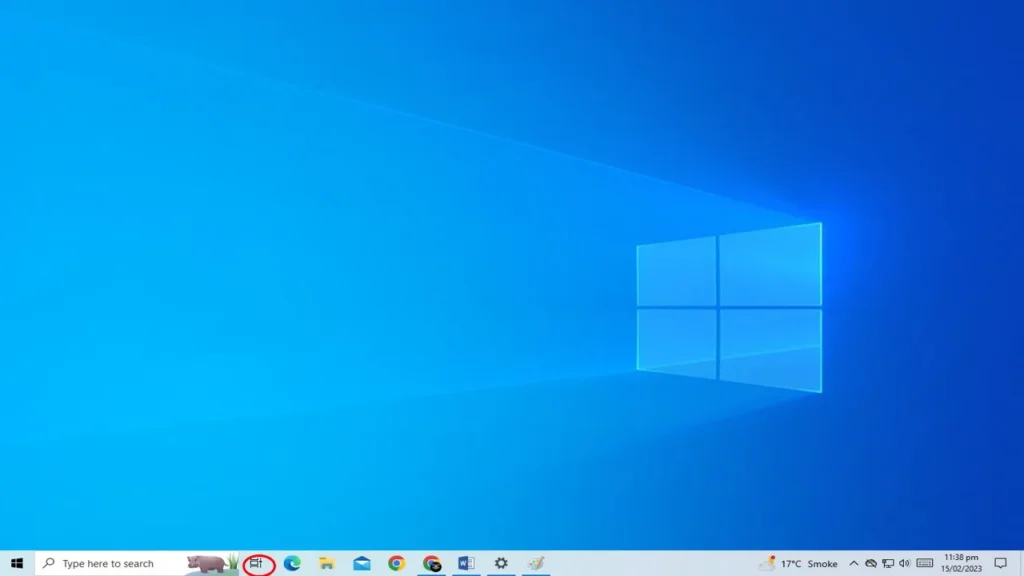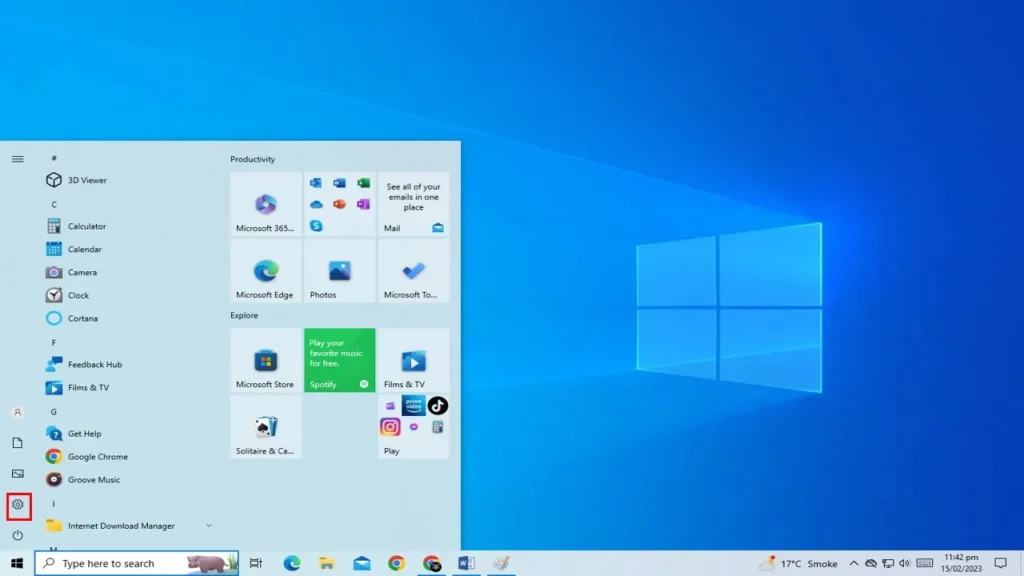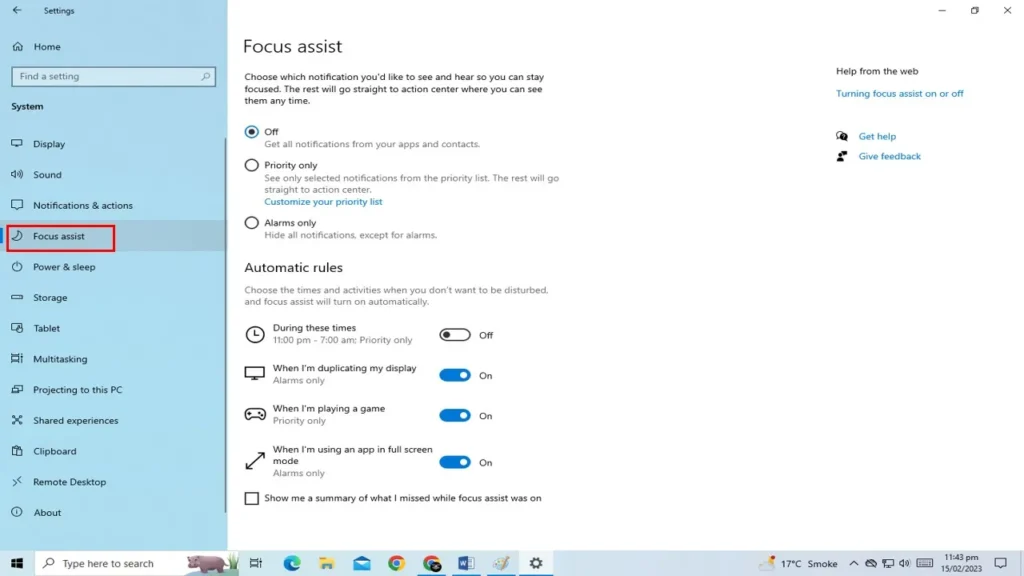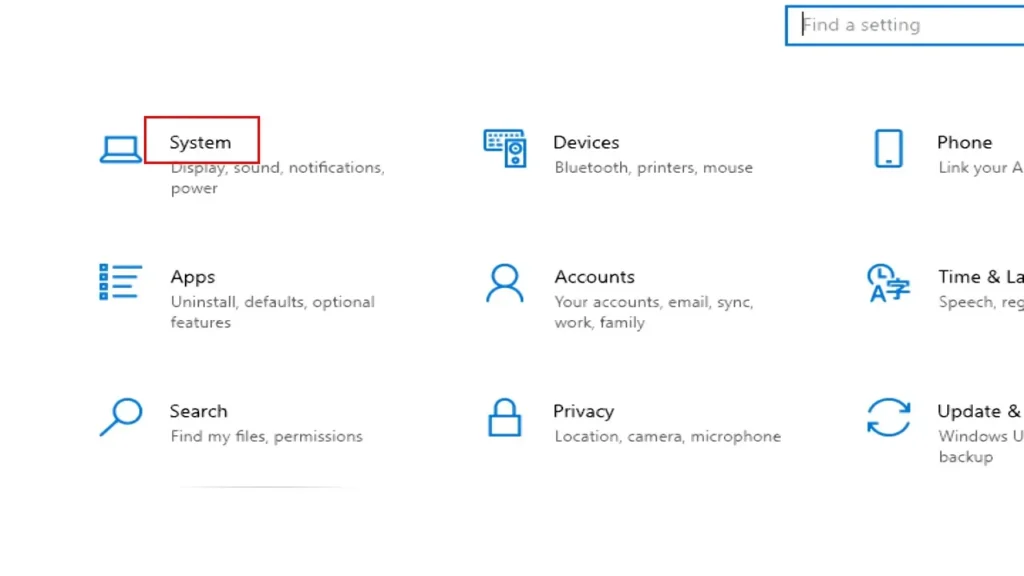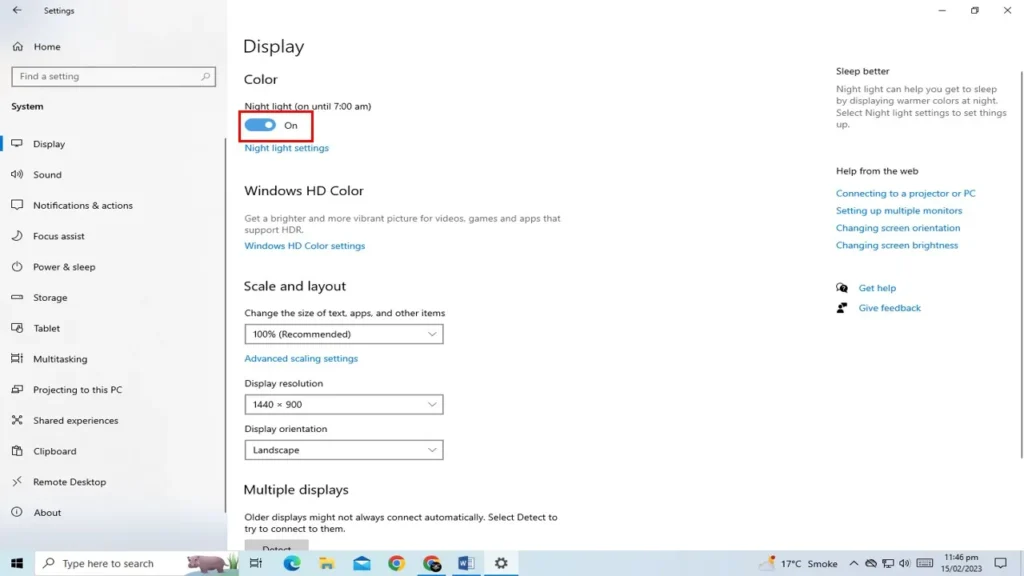5 Useful Windows Features
Windows is a powerful and feature-rich operating system, but many of its useful features often go
unnoticed by users.
In this blog post, we will explore five such features that can help you be more
productive and get more out of your Windows experience.
1. Snap Assist
Snap Assist is a handy feature that allows you to snap windows to the sides of your screen. This can be especially useful when you need to multitask and work with multiple windows at once. To use Snap Assist, simply drag a window to one side of the screen and Windows will show you a preview of other open windows that you can snap to the other side.

2. Virtual Desktops
Virtual desktops are a great way to keep your workspace organized and clutter-free. With virtual
desktops, you can create multiple desktops and switch between them as needed. To create a new virtual desktop, click on the Task View button in the taskbar and select “New Desktop.”
3. Focus Assist
Focus Assist is a feature that allows you to block notifications when you need to focus on a task. You can set it to automatically turn on during certain hours or when you’re playing a game or using an app in full-screen mode. Go to Settings > System > Focus Assist to turn on the feature.
4. Clipboard History
Clipboard History is a feature that keeps track of all the items you’ve copied to your clipboard, so you can easily paste them again later. To access Clipboard History, press the Windows key + V.
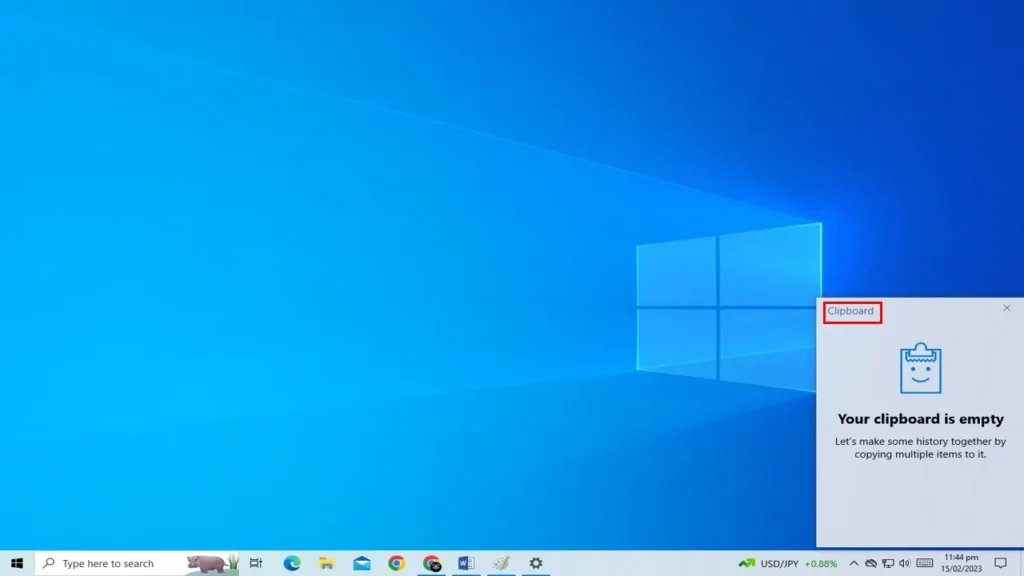
5. Night Light
Night Light is a feature that reduces the amount of blue light emitted by your screen, which can help you sleep better at night. Go to Settings > System > Display and turn on the “Night Light” toggle to enable Night Light.
Conclusion
By using these five features, you can make your Windows experience more productive and efficient. Try them out and see if they can’t help you do more.