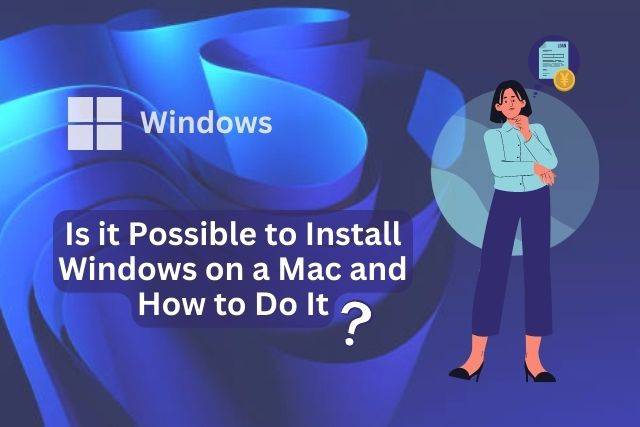Is it Possible to Install Windows on a Mac and How to Do It
Installing Windows on a Mac is the process of setting up a Windows operating system on a computer designed to run macOS. This can be useful for those who need to run specific Windows-only software, or for those who simply prefer the Windows interface.
There are a few different methods for installing Windows on a Mac, including using Boot Camp Assistant or virtualization software. It is important to note that installing Windows on a Mac will require a licensed copy of Windows and may require additional hardware or software.
Prerequisites
Before installing Windows on a Mac, there are certain hardware and software requirements that must be met.
Hardware requirements:
- Mac computer with an Intel processor
- At least 55GB of free storage space on the hard drive
- A USB flash drive with at least 16GB of storage (used for creating a bootable Windows installation media)
- A CD or ISO file for installing Windows.
Software requirements:
- A boot manager such as Boot Camp Assistant (built-in to macOS) or rEFInd (a third-party option)
- A virtualization software such as VMware Fusion or Parallels, if using the virtualization method.
It is important to also check the minimum requirement of the Windows version you want to install as they may vary.
Before proceeding with the installation, it is recommended to backup all important data and perform a full system backup.
Methods for installing Windows on a Mac
There are two main methods for installing Windows on a Mac: using Boot Camp Assistant or using virtualization software.
- Using Boot Camp Assistant: Boot Camp Assistant is a built-in utility on macOS that allows users to partition their hard drive and install Windows on a separate partition. This method allows users to run Windows natively on their Mac, but it also means that they will need to reboot the computer to switch between macOS and Windows.
- Using virtualization software: Virtualization software, such as VMware Fusion or Parallels, allows users to run Windows as a virtual machine within macOS. This means that users can run Windows and macOS applications simultaneously, but it also means that they will need to use additional system resources to run the virtual machine.
Both methods have their pros and cons and the choice will depend on the user’s specific needs and preferences.
Installing Windows using Boot Camp Assistant
Boot Camp Assistant is a built-in utility on macOS that allows users to partition their hard drive and install Windows on a separate partition. This method allows users to run Windows natively on their Mac, but it also means that they will need to reboot the computer to switch between macOS and Windows.
Step-by-step guide:
- Open Boot Camp Assistant in the Applications > Utilities folder.
- Click Continue, then choose the amount of space to allocate for Windows and click Install.
- Insert the Windows installation media (such as a USB flash drive or DVD) into the Mac and click Continue.
- To installing Windows, follow to the on-screen directions.
- Once Windows is installed, Boot Camp Assistant will automatically install the necessary drivers for the Mac’s hardware.
Tips and troubleshooting advice:
- Before moving forward, make sure to have a backup of your data.
- If the bootable USB is not recognized, you may need to format it as MS-DOS (FAT)
- If Boot Camp Assistant reports that the startup disk does not have enough space for the Windows installation, you may need to remove some files from the Mac’s hard drive to free up space
- If you are experiencing issues with the trackpad or other hardware not working properly in Windows, you may need to reinstall the Boot Camp drivers.
It’s important to note that after installing Windows on Mac, the system will boot into Windows by default, to boot in MacOS you will have to hold the option key while booting.
Installing Windows using virtualization software
Virtualization software, such as VMware Fusion or Parallels, allows users to run Windows as a virtual machine within macOS. This means that users can run Windows and macOS applications simultaneously, but it also means that they will need to use additional system resources to run the virtual machine.
Step-by-step guide:
- Download and install a virtualization software, such as VMware Fusion or Parallels.
- Launch the virtualization software and choose to create a new virtual machine.
- Follow the on-screen prompts to install Windows on the virtual machine.
- Once Windows is installed, you can configure the virtual machine settings such as memory and storage.
- You will be able to run Windows and MacOS apps simultaneously and switch between the two operating systems without rebooting.
Tips and troubleshooting advice:
- Before continuing, make sure you have a backup of your data.
- Make sure your Mac meets the minimum system requirements for the virtualization software.
- Adjust the virtual machine settings, such as memory and storage, to ensure optimal performance.
- If you encounter any issues with the virtual machine, you may need to consult the virtualization software’s documentation or support resources for troubleshooting advice.
It is important to note that virtualization software may require a license to use and also performance may not be as good as using Bootcamp due to the additional layer between the operating system and the hardware, of abstraction.
Conclusion
Installing Windows on a Mac is a process that allows users to run a Windows operating system on a computer designed to run macOS. This can be useful for those who need to run specific Windows-only software, or for those who simply prefer the Windows interface.
There are two main methods for installing Windows on a Mac: using Boot Camp Assistant or using virtualization software.
Boot Camp Assistant allows users to partition their hard drive and install Windows on a separate partition, allowing them to run Windows natively on their Mac, but it also means that they will need to reboot the computer to switch between macOS and Windows.
Virtualization software, such as VMware Fusion or Parallels, allows users to run Windows as a virtual machine within macOS. This means that users can run Windows and macOS applications simultaneously, but it also means that they will need to use additional system resources to run the virtual machine.
Both methods have their pros and cons and the choice will depend on the user’s specific needs and preferences. Installing Windows on a Mac requires a licensed copy of Windows, and may require additional hardware or software. It’s important to backup all important data and perform a full system backup before proceeding.